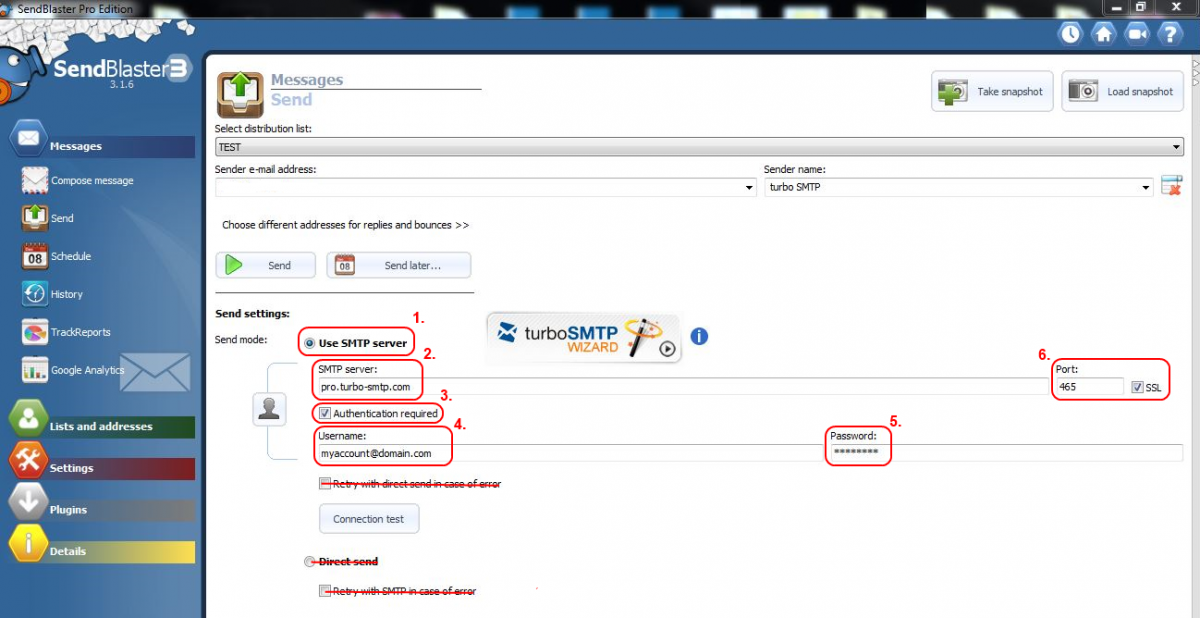база знания
SendBlaster 2.x and 3.0
Please follow the detailed instructions with screenshots below for setting SendBlaster up to work with turboSMTP server.
A) First of all, open SendBlaster and you’ll see the main screen:
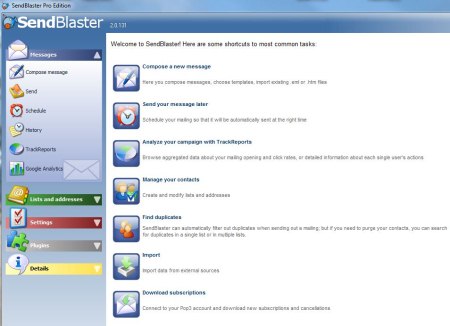
B) Then click on “Send” button from the left side menu
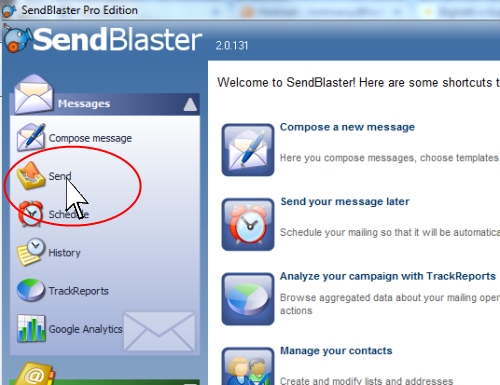
C) Fill the turboSMTP configuration info (click on the image to enlarge it):
1. Click on "Use SMTP Server"
2. Set "pro.turbo-smtp.com" as SMTP Server
3. Flag "Authentication required".
4. Insert the email address you used to subscribe to our service (username)
5. Insert the passwordwe sent you by email during registration.
6. Set 465 Port and flag SSL.
3. Flag "Authentication required".
4. Insert the email address you used to subscribe to our service (username)
5. Insert the passwordwe sent you by email during registration.
6. Set 465 Port and flag SSL.
D) Once finished, check connection with our server:
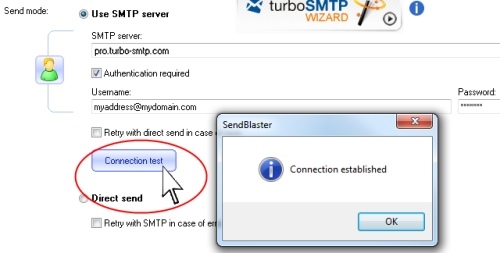
Също Прочетено
Microsoft Windows Live Mail 2009-2011
(Прегледи: 243163)
Microsoft Windows Live Mail 2009-2011 (Прегледи: 243163)
Apple iPhone/iPod touch
(Прегледи: 162903)
Apple iPhone/iPod touch (Прегледи: 162903)
Apple Mail 3.x
(Прегледи: 142618)
Apple Mail 3.x (Прегледи: 142618)
Microsoft Outlook Express 6.0
(Прегледи: 177611)
Microsoft Outlook Express 6.0 (Прегледи: 177611)
Atomic Mail
(Прегледи: 128303)
Atomic Mail (Прегледи: 128303)
|
|