Even if you are a Microsoft IIS user, you can use turboSMTP as your Smart host relay service to send your emails and improve your delivery rate. To use a Microsoft IIS smtp smarthost relay service, choose your IIS version and follow these steps:
IIS 7 and IIS 8 Configuration
- Open IIS 7.0/7.5 Manager and click on your site
- In the new window double click SMTP Email
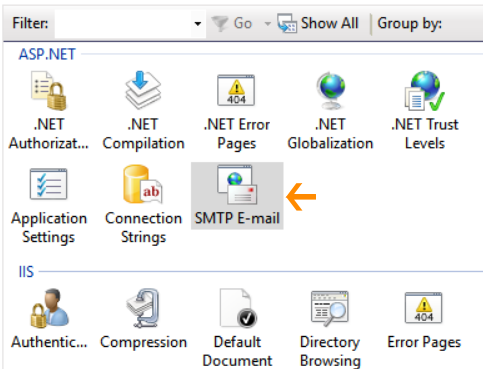
- Type the sender’s email address in the email address section
- Check the box next to Deliver e-mail to SMTP server
- Type localhost in the SMTP server section
- Type 25 in the port section
- Check the box next to Specify credentials in Authentication Settings, enter and confirm your turbo SMTP username and password and click on Apply
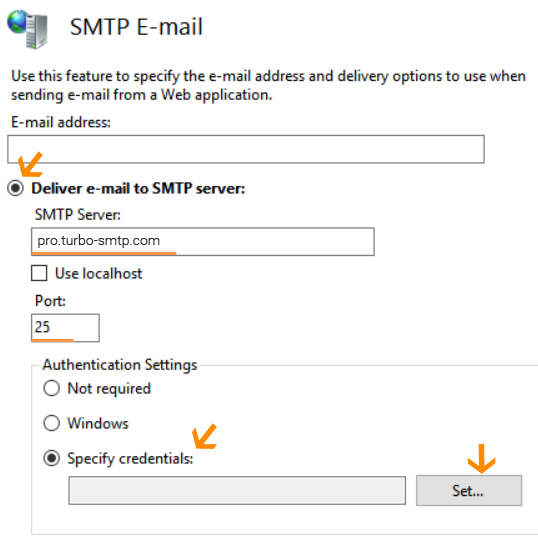
Enable turboSMTP smarthost relay service in Microsoft IIS
- Follow the path: Start > All Programs > Administrative Tools > Server Manager
- Click Features then Add features
- From the list select SMTP Server. In the new window select Add Require Role Services to add the IIS role services you need
- Click Next twice then review the role services you have added. If you are satisfied, click Next and Install.
How to set up IIS 6.0 to relay outbound emails to turboSMTP
- Follow the path: Start > All Programs > Administrative Tools > IIS 6.0 Manager
- Right click the SMTP Virtual Server #1
- Select Properties, click the box, then select Properties and Use Local Time For File Naming And Rollover
- Select Advanced
- Check all of the following fields: Date, Time, Client IP Address, User Name, Service Name, Server Name, Server IP Address, Server Port, Method, Protocol Status, Bytes Sent, Protocol Version, and Host
- Click the Access tab
- Select Relay
- Click Add, type 127.0.0.1, and click OK. The IP will now be included in the list of allowed IPs
- Click OK Only The List Below
- Type 127.0.0.1 in the IP section
- Click OK to return to the Access tab and select Delivery. Now click Outbound Security
- In the Basic Authentication field type your turboSMTP credentials.The password will be your turboSMTP API key.
- Click OK then Advanced.
- Type pro.turbo-smtp.com in the Smart Host section(?)
- Click Ok twice and close
- Now, configure a SMTP domain that relays messages to turboSMTP
How to test the Microsoft IIS smarthost relay service
- Enter telnet localhost 25 in the Command Prompts to open Telnet in Windows
- Enter the following commands pressing Enter for each
EHLO yourdomain.com MAIL FROM: test@yourdomain.com RCPT TO: recipient@anotherdomain.com DATA This is a test email for turboSMTP operations. .
- If the procedure has worked the following return code will appear:
250….Queued mail for delivery