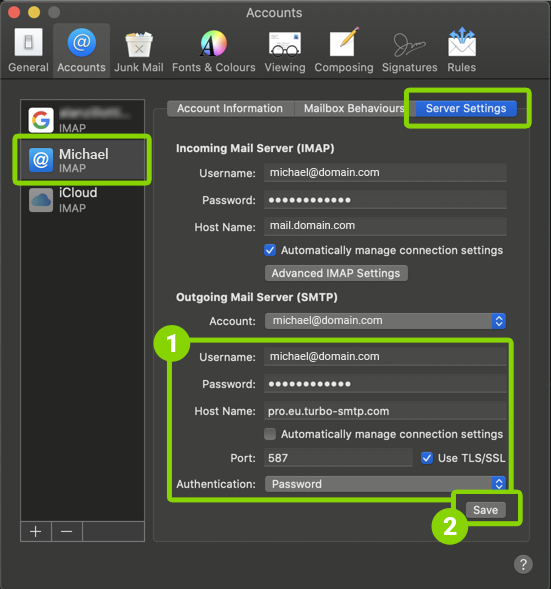After activating turboExecutive, you will receive an email containing your configuration data. You can also find this information in your customer area by clicking the “Configuration” button at the bottom of the right column
How to set up an existing account
- Start the Mail application.
- From the top menu on the left, select “Mail” then “Account”.
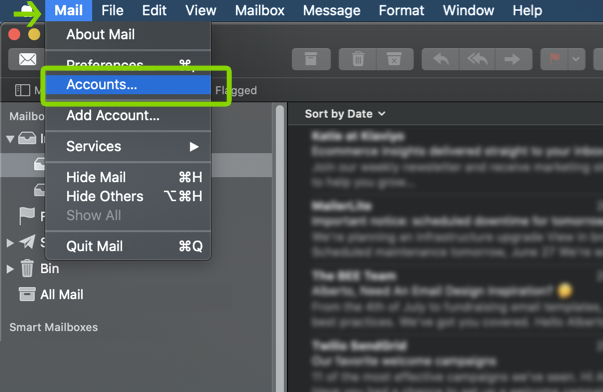
- From the list in the left column, select your mail account.
Click the “Server Settings” tab and de-select “Manage automatically the connection settings”.
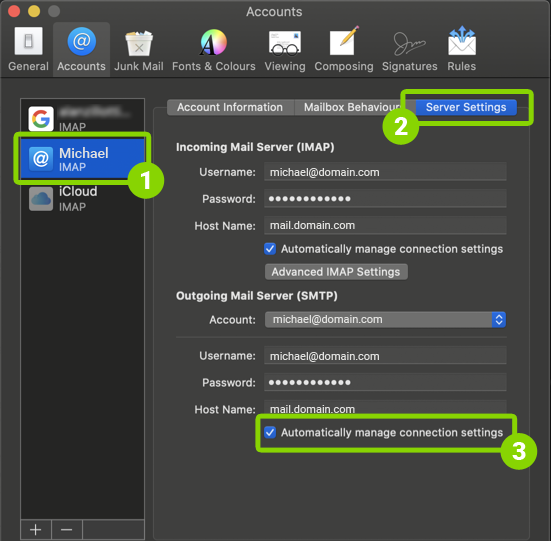
- Complete the fields relating to the outgoing mail server by entering the parameters provided with turboExecutive:
–Username: The email you used to register with turboExecutive
–Password: Your turboExecutive account password
–Nome host: pro.eu.turbo-smtp.com
–Port: 465
–TLS/SSL: selected
Click “Save” to confirm the changes.
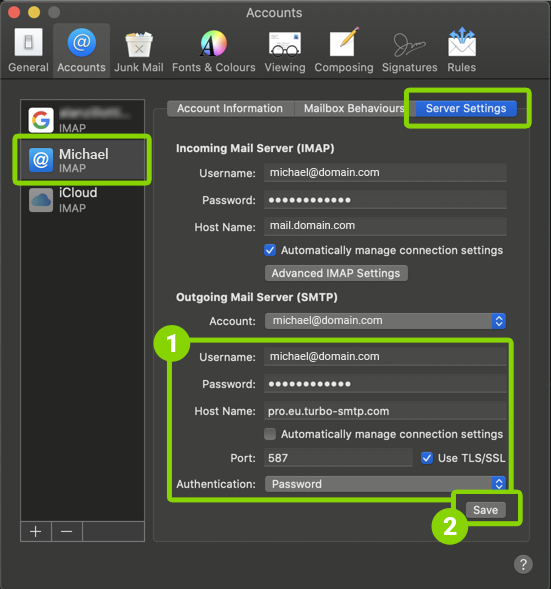
How to set up a new account
- Start the Mail application.
- From the top menu on the left, select “Mail” then “Account”.
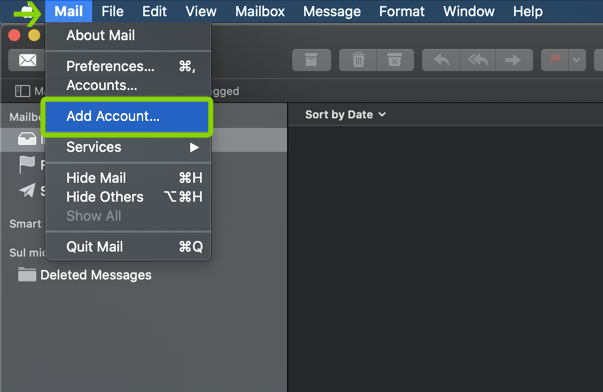
- From the list of mail providers select the last item: “Other Mail account”.
Click “Continue”.
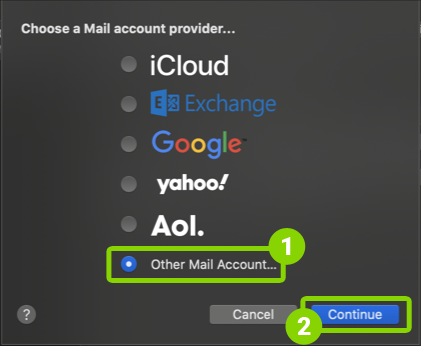
- Enter the account information provided by your mail provider.
Click “Login”.
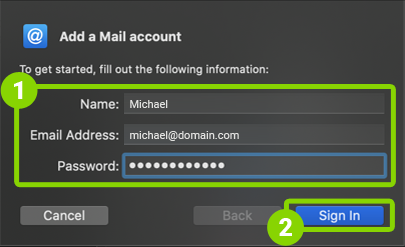
- Select the type of account, then complete the fields relating to the incoming and outgoing mail servers.
Click the “Login” button.
- Select the app you want to associate with the account. In this case, the app is Mail.
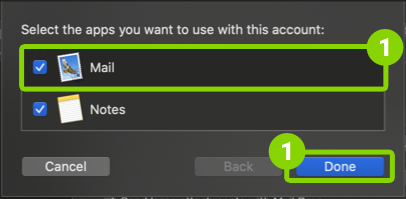
- Return to the homepage, and from the account/folder list on the left, select your mail account and click the right button (or press Ctrl + click).
Choose Edit “name@account“.
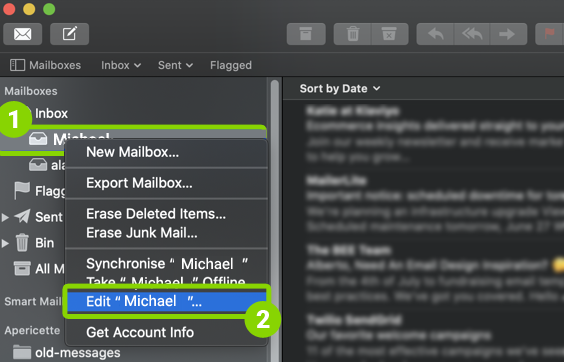
- Select the “Server Settings” tab and deselect “Manage automatically the connection settings”.
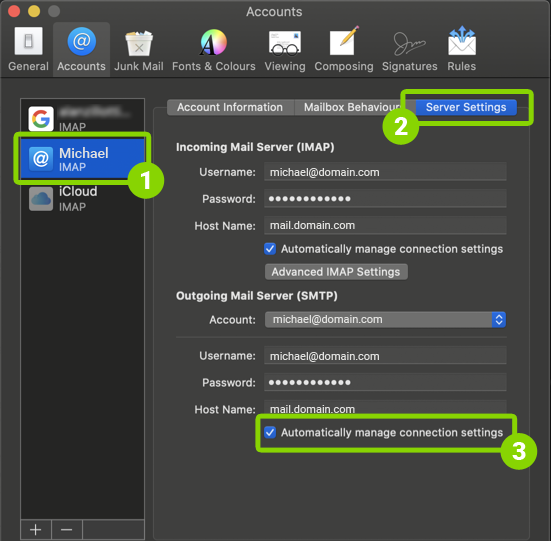
- Complete the outgoing mail server fields by entering the parameters provided with turboExecutive:
–Username: The email you used to register with turboExecutive
–Password: Your turboExecutive account password
–Hostname: pro.eu.turbo-smtp.com
–Port: 465
–TLS/SSL: selected
Click “Save” to confirm the changes.