Microsoft Exchange is a powerful tool to manage and send your emails. Though an SMTP connector is not required in pure Exchange 20xx enviroments, it’s important to ensure a proper email flow: moreover, relying on a professional SMTP service will enhance your delivery rate making all your messages get to the intended inboxes. (Also, turboSMTP offers a wide range of analytical tools to monitor the recipients’ interactions with your messages).
So here’s how to set up an SMTP host for Microsof Exchange:
1. Enter Exchange.
2. Choose the “Exchange Management Console” item from the “Start → All Programs → Microsoft Exchange” menu.
3. Select “Hub Transport” and click on “New Send Connector”. (The send connector is in charge of controlling the flow of outgoing emails: that will your SMTP server’s role).
4. Choose a general name for your Send Connector and select “Internet for the Intended Use” from the pull-down menu below. Then click “Next”; this window will appear:
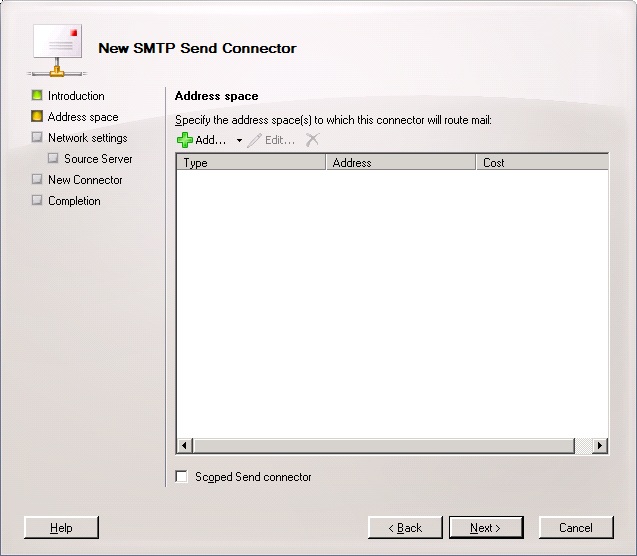
5. Click “Add” and enter a “*” in the “Address” field to send your emails to no matter which domain. Then click “Next” and go to the following page – the key one.
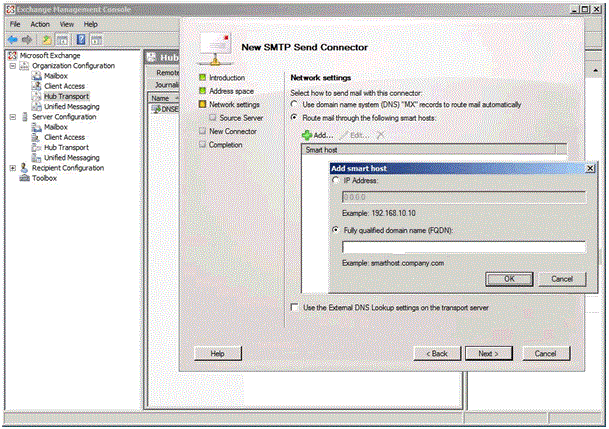
6. Here select “Rout mail through the following smart hosts item”, click “Add”, choose “Fully qualified domain name (FQDN) item”, and enter your SMTP server name. If you don’t know it, have a look at our list of the most common ones. If you are using turboSMTP, write pro.turbo-smtp.com. Then click “Next”.
7. Select “Basic Authentication” and if you’re sending authenticated emails flag “Basic Authentication over TLS”: then insert your SMTP username and password (if you’re using turboSMTP, you received them with the subscription). Click “Next” and check if all your settings are correct, then click “New”. The system will verify the process, and after having received a confirmation click “Finish”.
That’s it, now you’re ready to use Microsoft Exchange with an SMTP server.
Concerning the port to be used, normally Microsoft Exchange doesn’t require an authentication so it runs on port 25. However, we recommend to switch to port 465 if you send via authentication.