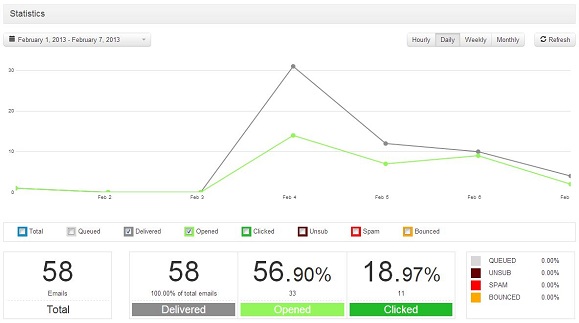If you’re using SendBlaster as a mail client, it’s necessary to configure your SMTP settings in order to correctly send emails out: basically, it’s like giving SendBlaster the instructions about how to deliver your messages employing the correct outgoing server.
Here’s how to.
1. Open SendBlaster and click on Send button from the left side menu:
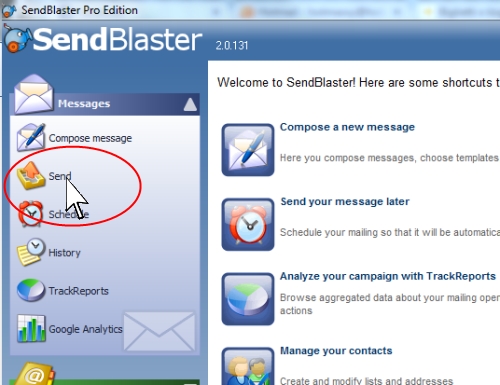
2. Click on Send Settings:
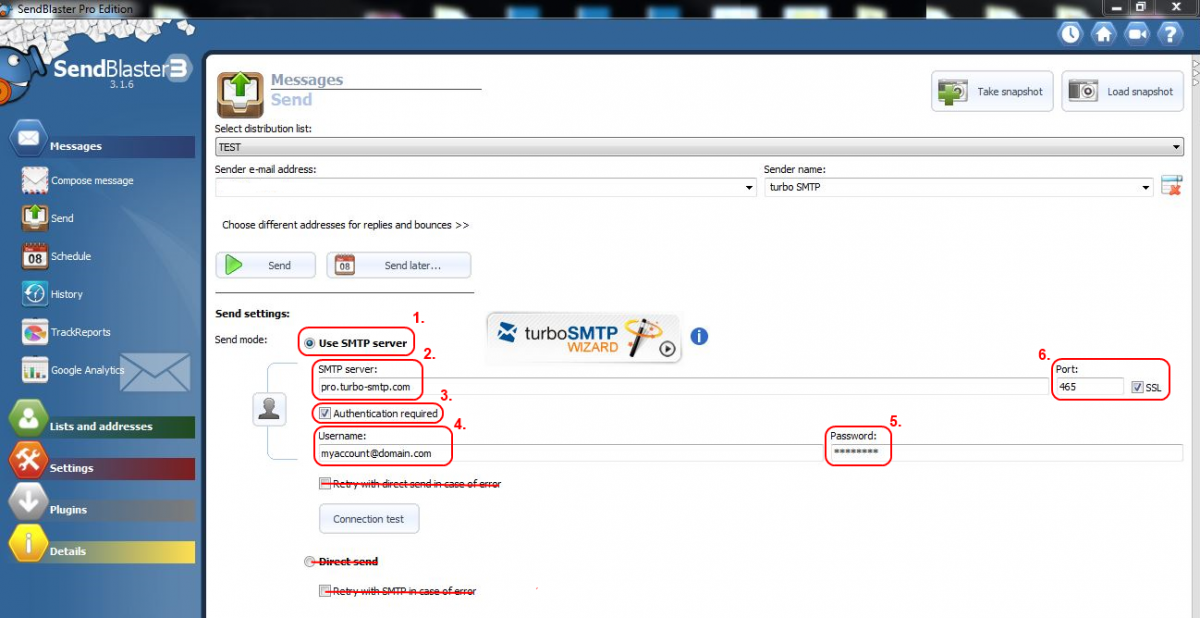
3. Fill the fields with the following parameters:
- SMTP server: your SMTP server’s name. If you don’t know it, have a look at our list of the major ones.
It’s important to remember, anyway, that if you are setting up a bulk email campaign and need to send out a certain amount of newsletters with Incredimail, you should definitely opt for a professional SMTP service that will ensure the highest deliverability.
Moreover, turboSMTP, will provide advanced statistics to understand its efficiency (monitoring click rates, open rates etc.) and allow you to set an automatic unsubscribe link.
- Authentication required: flag it if you want to send authenticated emails. Read our general article about how to configure an SMTP server to know more.
- Username: your Consumer Key instead of username (see how to create your API Keys).
- Password: your Consumer Secret instead of password (see how to create your API Keys).
- Port: the default port for SMTP is 25, but you can choose among different ones depending on your connection.
4. Click on “Connection test” to test the connection.
And here’s a video tutorial: